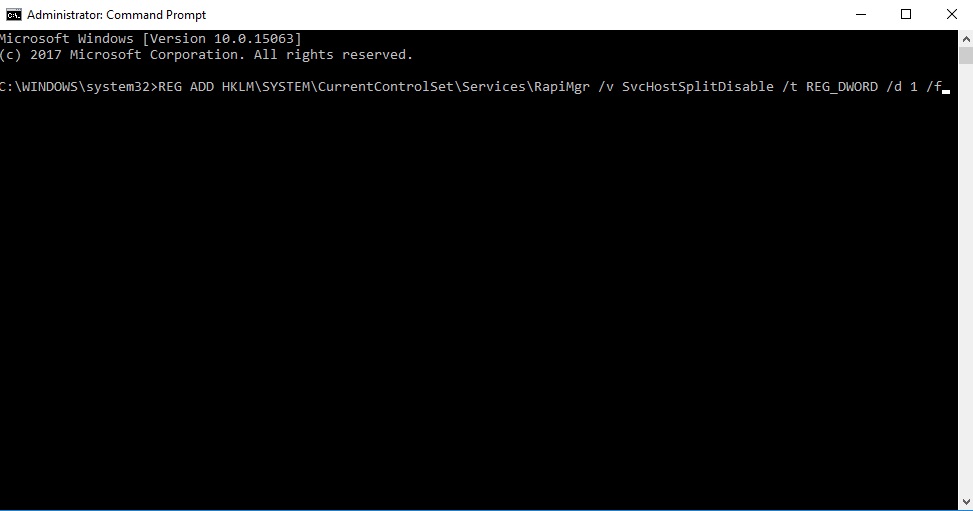The blog post describes the steps on how to set-up Windows Mobile Device Center to work in Windows 10.
Download WMDC Installer here
- Unplug device from PC
- Open windows file browser
- Browse C:\Windows\WindowsMobile
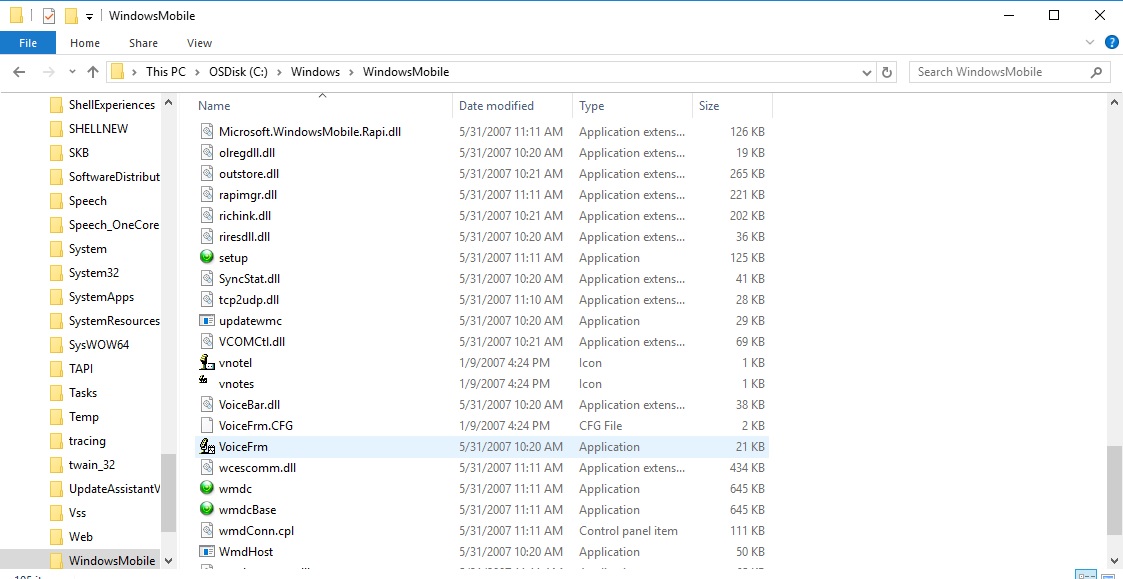
- Right click on WMDC and choose Properties
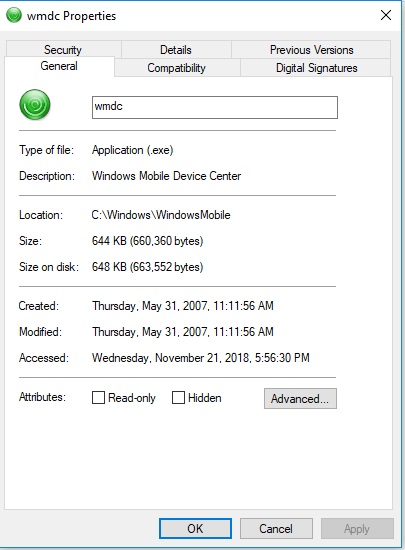
- Click on Compatibility
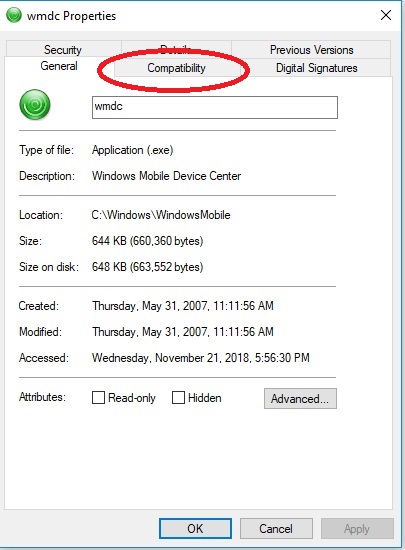
6. Click on Change settings for all users
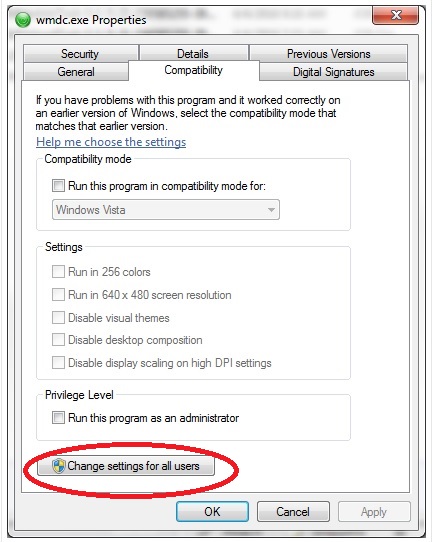
7. Select the Check Box Run this program in compatibility mode for Windows Vista and the box for Privilege Level Run this program as administrator, click Apply, then OK
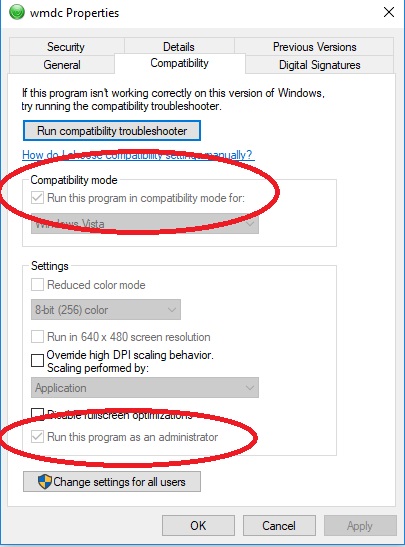
8. Run the command prompt as an administrator and run the following commands one at a time
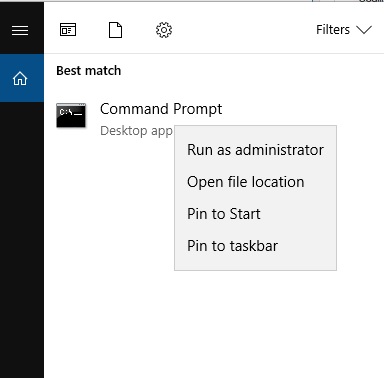
“REG ADD HKLM\SYSTEM\CurrentControlSet\Services\RapiMgr /v SvcHostSplitDisable /t REG_DWORD /d 1 /f”
“REG ADD HKLM\SYSTEM\CurrentControlSet\Services\WcesComm /v SvcHostSplitDisable /t REG_DWORD /d 1 /f”
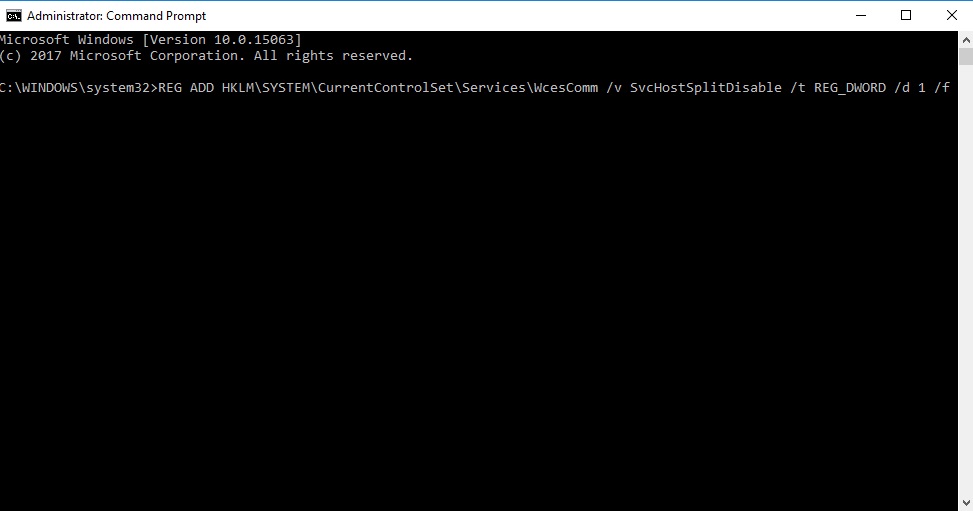
9. Open services.msc
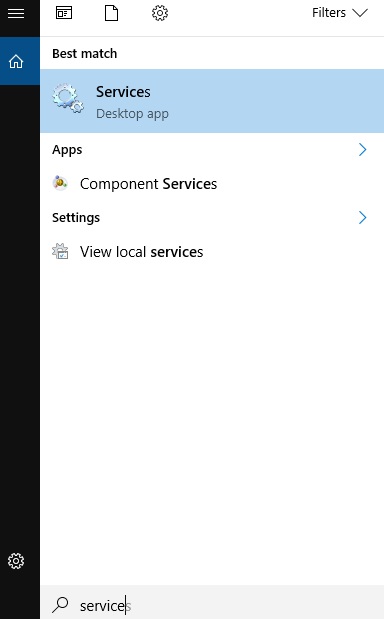
10. Scroll down to Windows Mobile-2003 based device connectivity
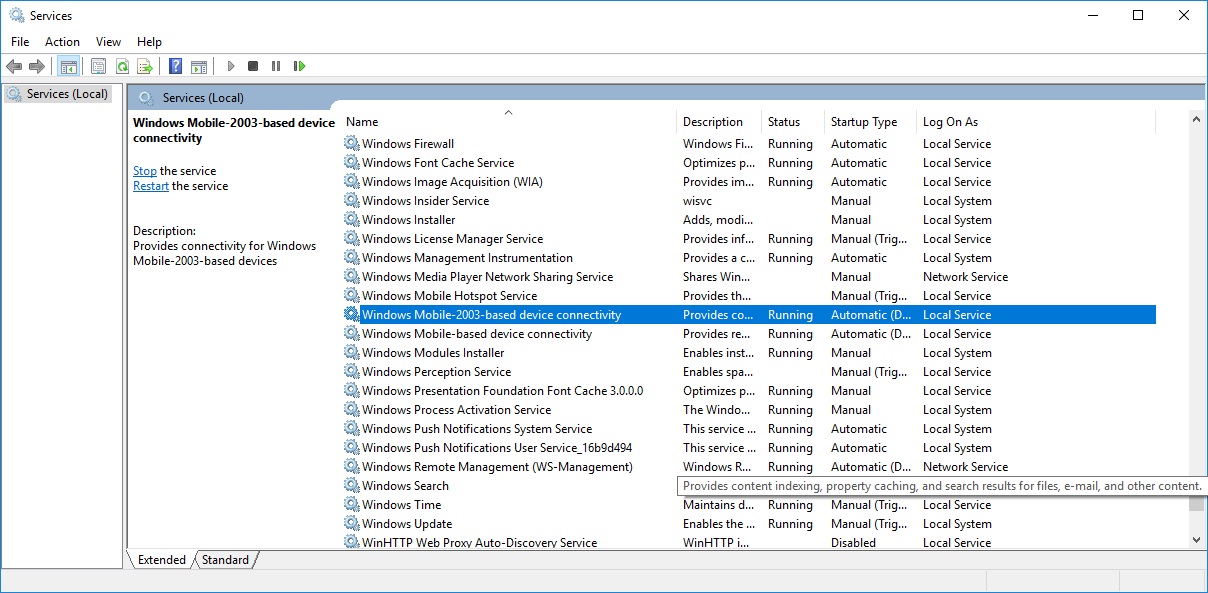
Right click and stop the service if it’s started, if not right click and choose properties
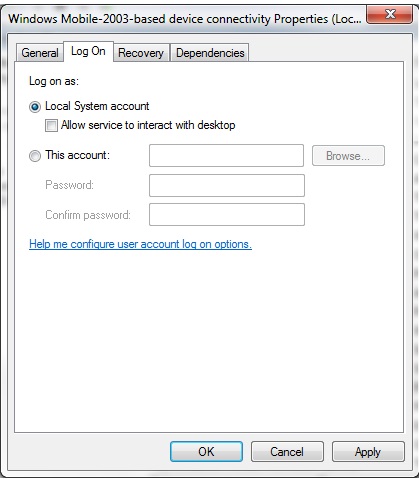
Go to the Log On tab and select the check box for Local System account.
Apply then OK
11. Right click on Windows Mobile-based device connectivity and stop the service is started otherwise choose properties
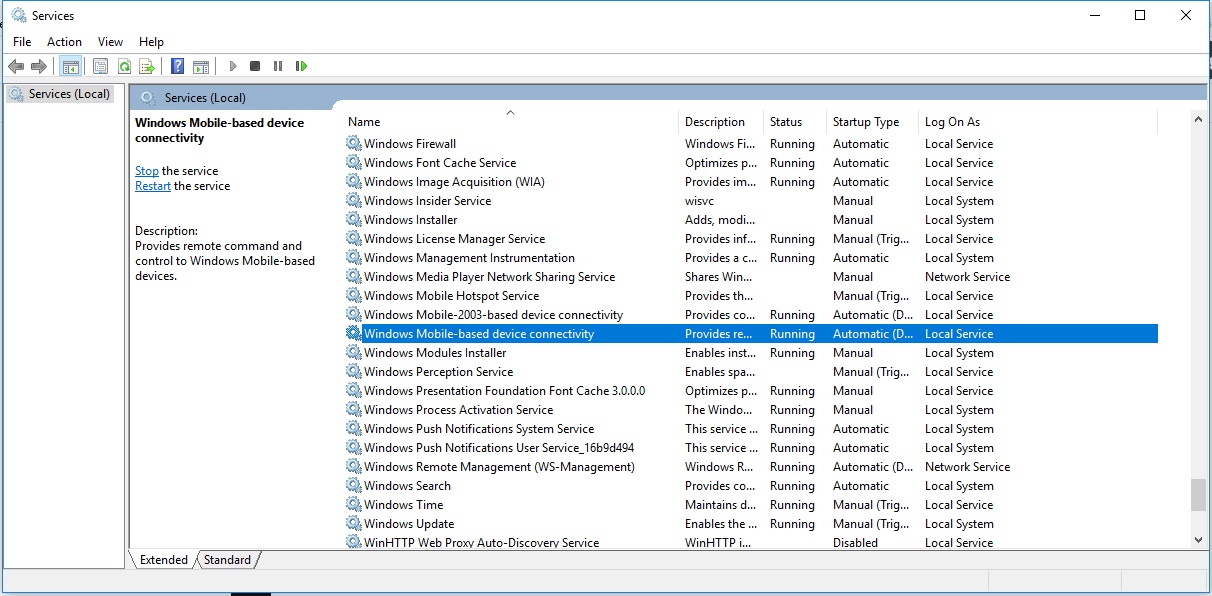
Properties

12. Download WMDC-Helper.exe
After it has downloaded, move to the desktop and right click and Run as Administrator.
- Reboot the PC
- While the PC is rebooting, if there is nothing on the device that needs to be kept, clean/cold boot the device, if there are, warm boot the device.
- After the PC has been rebooted and before opening Windows Mobile Device Center, open Control Panel > Programs and Features > Turn Windows features on or off. Expand .NET Framework 3.5 and check both boxes. Allow Windows to update the feature. or download .NET Framework
- Follow the steps in the Knowledge Base article below:
Besides the items to look for open USB Serial Bus Controllers. Look for any USB device that has (Device Descriptor Failed), if there are, remove them
- Open Windows Mobile Device Center, then plug in the mobile device.It should install the drivers and within a few minutes should start showing connecting then connected.
If the mobile device does not connect, in Device Manager, look for any unknown devices that appeared, attempt to update the driver by pointing to C:\Windows\Windows Mobile it should then start installing the driver and connect to Windows Mobile Device Center.
References :
https://support.waspbarcode.com/kb/articles/windows-mobile-device-center-troubleshooting-on-windows-10
https://support.microsoft.com/en-us/help/931937/description-of-windows-mobile-device-center
https://www.microsoft.com/en-us/download/details.aspx?id=55170